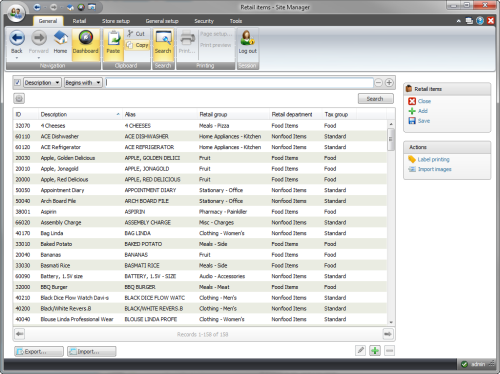
To open Retail items select Retail > Retail items > Retail items:
The Retail items list view:
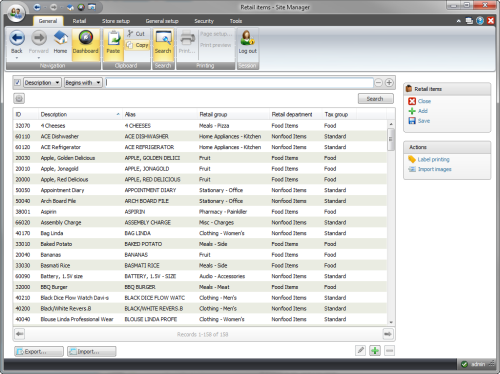
In the Retail items view some actions are available for multiple items at the same time:
Filter the list of items with the item search.

For further information on how the item search works see Search filtering in the Items view field help.
To open the Retail item card, either double-click on the item line or select the item and use the edit button.
The Retail item card allows you to edit your item.

See the retail item view field help to get information about the functionality of each setting.
Item settings can also be changed by exporting a list of items to an excel sheet. Editing the settings in the excel document and then import the items again.
| Updated: | 13th January 2015 |
| Version: | LS One 2015 |