 retail items
retail items variant headers
variant headers variant items
variant itemsRetail > Retail items > Retail items
The items view displays all sorts of items:
 retail items
retail items variant headers
variant headers variant items
variant items
In this version multiple items can be selected and some of their settings can be edited all at once. This is called bulk editing.
Retail items can be searched in a filtered search. One filtering line is added for each type of filter. You can even save your preferred filtering settings and they will be available when you open the Retail item view.
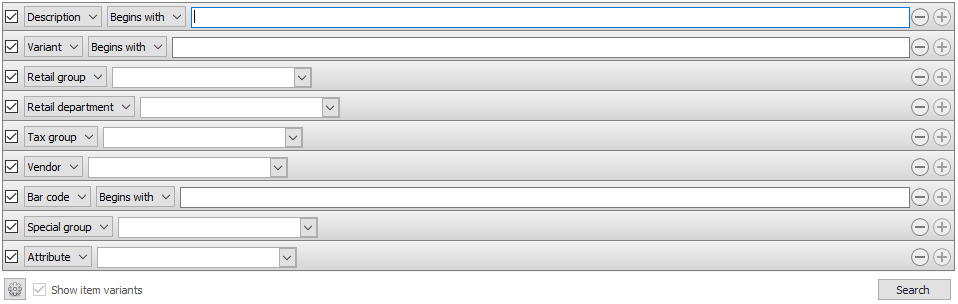
| Fields & buttons | Description |
|---|---|
|
Select a filter type for each search filter line. Check the box to use the search criteria. |
|
This field is only visible for types that allow free text search. That is description, variant and bar code. |
| Search field | Enter the search criteria. For description and bar code you can enter a free text but for all the other types you select one group, vendor or such. |

|
If there are more than one line press this button to delete a search criteria. 
You can also unselect the checkbox to exclude a criteria from the search. |

|
Press this button to add search criteria and narrow the filter. |

|
The following actions are available from a drop down menu when this button is pressed.
|
| Button: Search |
Press this button or hit enter button on keyboard to search for an item with the filters set. |
| Fields & buttons | Description |
|---|---|
| ID | Displays the item ID. |
| Description | Displays the item description. |
| Variant | This field is only visible if variant items exist in the item list. If there are variant items in the list this column will display their variant description that is the dimension attributes of the variant item. |
| Retail group | Displays the item retail group. |
| Retail department | Displays the retail department. |
| Tax group | Displays the tax group. |
| Price | Displays the item price including tax, if any. |
 Back Back |
Select this button to scroll back through the list of retail items. This button is only enabled if there exist more than 500 items. |
 Next Next |
Select this button to scroll forwards through the list of retail items. This button is only enabled if there exist more than 500 items. |
| Button: Export |
Select one of the following options:

For version 2016: The export is not available in version 2016 but will be added again to a future version. |
| Button: Import |
Select one of the following options:

For version 2016: Item import from Excel is not available in version 2016 but will be added again to a future version. |
 Edit Edit |
Highlight an item on the list and select this button to edit it. This opens the item’s Retail item ID view. |
 Add Add |
Select this button to add a new item. This opens the New item dialog. |
 Delete Delete |
Highlight an item on the list and select this button to delete it. 
For version 2015.1 or older: If the item belongs to any transaction or report, the system won't allow it to be deleted. It will be offered to block the item instead. For version 2016: All items can be deleted as nothing is actually deleted from the data, items are only marked as deleted and can be undeleted. To undelete an item select the attribute search filter and select deleted. Then all deleted items will be displayed in the search results. |
| Last updated: | 17th March 2015 |
| Version: | LS One 2015 |